Mini Converter SDI to HDMI 6G lets you convert from SDI to HDMI in SD, HD, and Ultra HD formats while de-embeding audio to HDMI, AES/EBU or balanced analog audio.
You also get advanced features such as down conversion for monitoring Ultra HD on HD HDMI monitors as well as built in 3D LUTs plus HDMI instant lock for instant video display when an SDI input is connected!
Your Mini Converter HDMI to SDI 6G can convert the HDMI ouput from video equipment such as HDV cameras and game consoles to SDI with the choice to embed audio from HDMI, AES/EBU or balanced analog audio inputs. This means you can send video signals from HDMI over SDI using the longest SDI cables. You can even add SDI outputs to computers with HDMI compatibility.
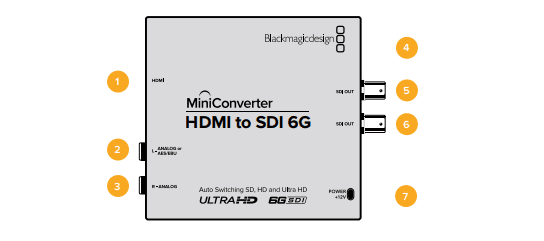
Connectors
1 HDMI HDMI type A video input.
2 L - ANALOG or AES/EBU Balanced left channel analog audio or AES/EBU digital audio input 1/4" jack connector.
3 R - ANALOG Balanced right channel analog audio input 1/4" jack connector.
4 Mini-B USB Port Connects to the Converters Setup software via your Mac OS or Windows computer.
The Mini Converter’s internal software is also updated using the USB port.
5 SDI OUT SDI video output BNC connector.
6 SDI OUT Second SDI output.
7 POWER +12V 12 volt power supply input.
Switches
Mini Converter HDMI to SDI 6G’s switches provide the following settings:
Switch 8 - Analog Audio, AES/EBU Audio
Set switch 8 to OFF to select balanced analog audio, or to ON for digital AES/EBU audio input.
To use these inputs Switch 7 must also be set to ON.
Switch 7 - HDMI Audio, Input Audio
Set switch 7 to OFF to select embedded HDMI audio, or to ON for analog or AES/EBU audio.
Switch 6 - 3G Level B Output (Normal), 3G Level A Output
Set switch 6 to OFF to select 3G Level B Output, or to ON to select 3G Level A Output
Switches 2, 1 - Select Format Bit 1,0
When connecting an HDMI source that can output Ultra HD and HD, you can set your converter
to force the source output to one or the other. This can be helpful when you want to record or
display your computer’s desktop on SDI equipment in HD so it is larger and easy to view.
While it may appear like it’s an up or down conversion setting, what your converter is actually
doing is telling your source equipment to output Ultra HD or HD video so that your converter can
then output the source video’s native HD or Ultra HD resolution without up or down conversion.
To force your source video to HD, Ultra HD, or to let your converter automatically negotiate the
optimum resolution with your source equipment, simply use combinations of switches 1 and 2.
The combination settings are shown below.
AUTO - switch 1 to OFF, switch 2 to OFF
Your converter will negotiate an optimum HD or Ultra HD resolution with your source equipment
based on its output capabilities.
FORCE TO HD - switch 1 to OFF, switch 2 to ON
If your HDMI source equipment is capable of outputting HD and Ultra HD, your converter will
instruct the source equipment to output HD video.
FORCE TO ULTRA HD - Switch 1 to ON, Switch 2 to OFF
If your HDMI source equipment is capable of outputting HD and Ultra HD, your converter will
instruct the source to output Ultra HD video.
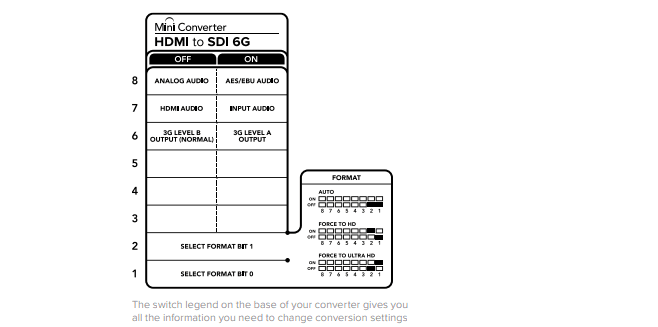
| Konvertere | |
|---|---|
| Scaler-UDC | Ja |
| Konverter inngang | HDMI |
| Konverter utgang | 6G-SDI |
| Egenskaper | |
|---|---|
| Tilkobling | SDI, HD-SDI, 3G-SDI, 6G-SDI, JACK, HDMI |
| Strøm | 12V, Strømadapter |
| UNSPSC | 45111800 |



